Quick links
Joining from a Desktop
1. Open the e-mail invitation you received and click on the Zoom link
2. If you have not installed Zoom on your device, download and install it when directed to do so
3. After the link opens, click Open zoom.us
4. The application will now open on your device and you will be admitted to the waiting room.
Joining from a Tablet
1. Download the Zoom Cloud Meetings app
2. Open the e-mail invitation you received and click on the Zoom link
3. The application will now open on your device, enter your name and click Join with Video or Join Meeting
Joining from the mobile app
1. Download the Zoom Cloud Meetings app
2. Open the e-mail invitation you received and click on the Zoom link
3. The application will now open on your device, enter your name and click Join with Video or Join Meeting
Joining by dialling in
1. Open the e-mail invitation you received and locate the meeting ID and passcode
2. Find your corresponding number here (https://firstclassfacilitation-ca.zoom.us/u/gb0jIpyIHD)
3. Dial your respective number and follow the instructions to join the meeting. You will need both the meeting ID and passcode
4. After entering the meeting information you will be admitted to the waiting room




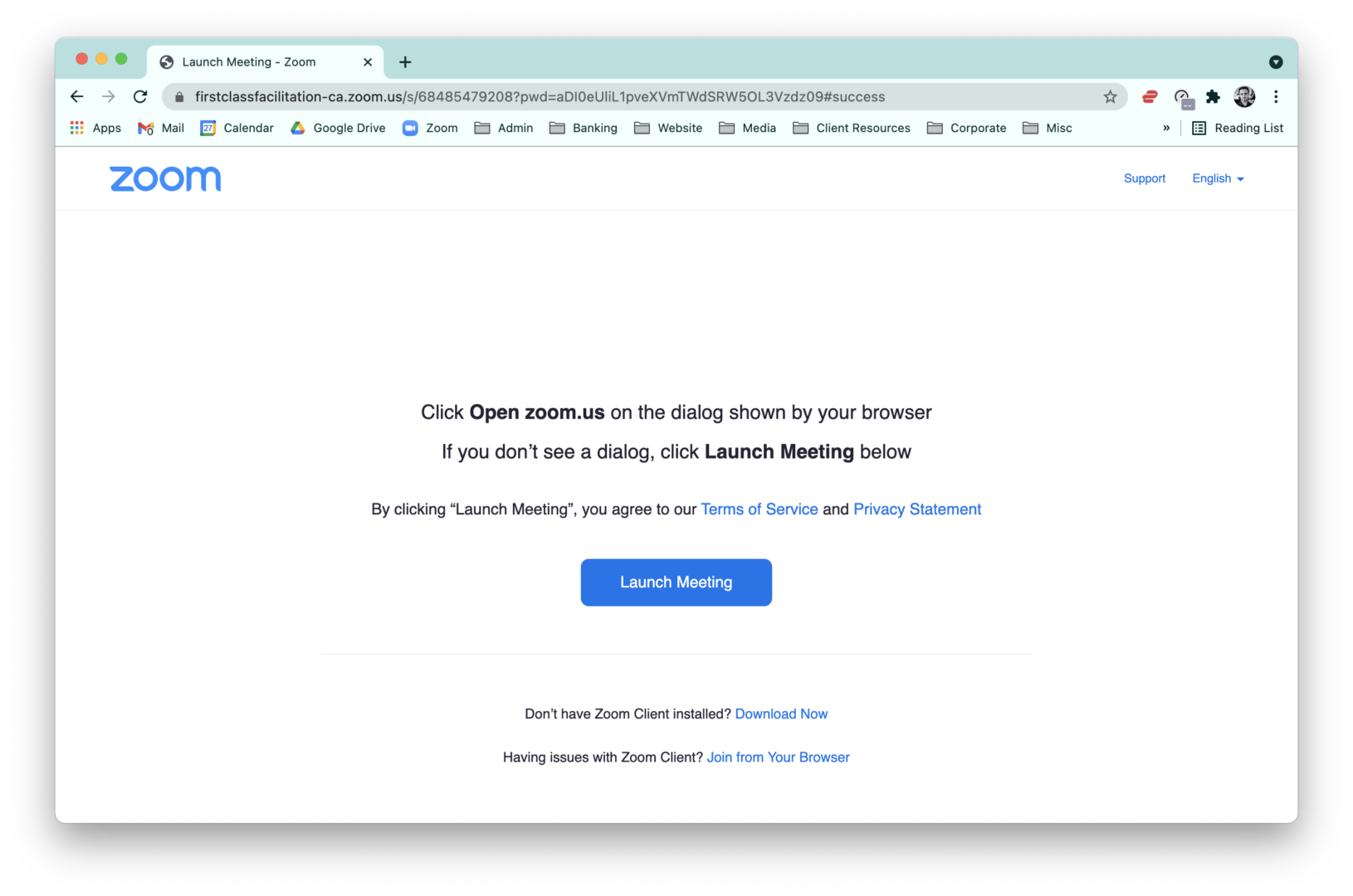
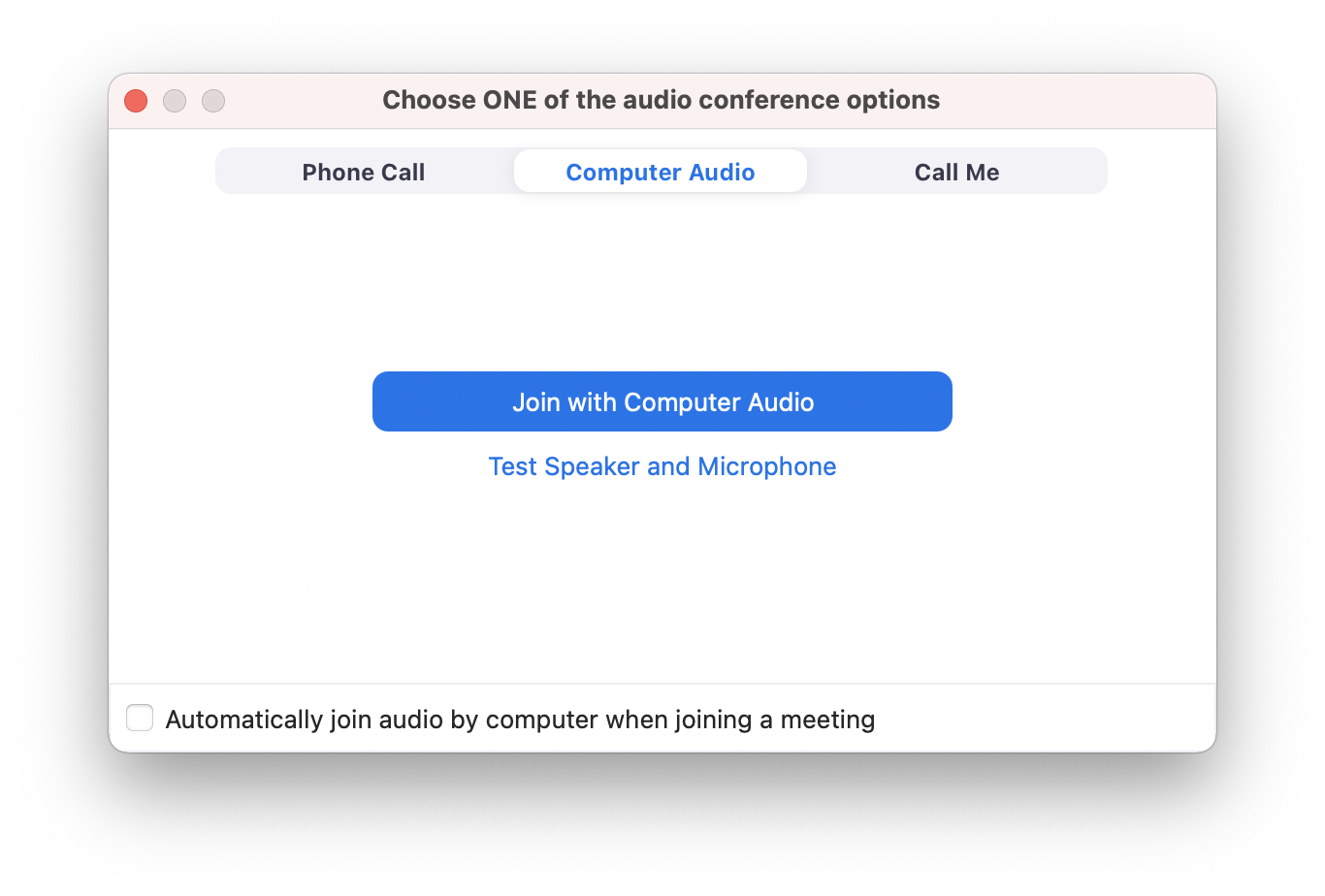
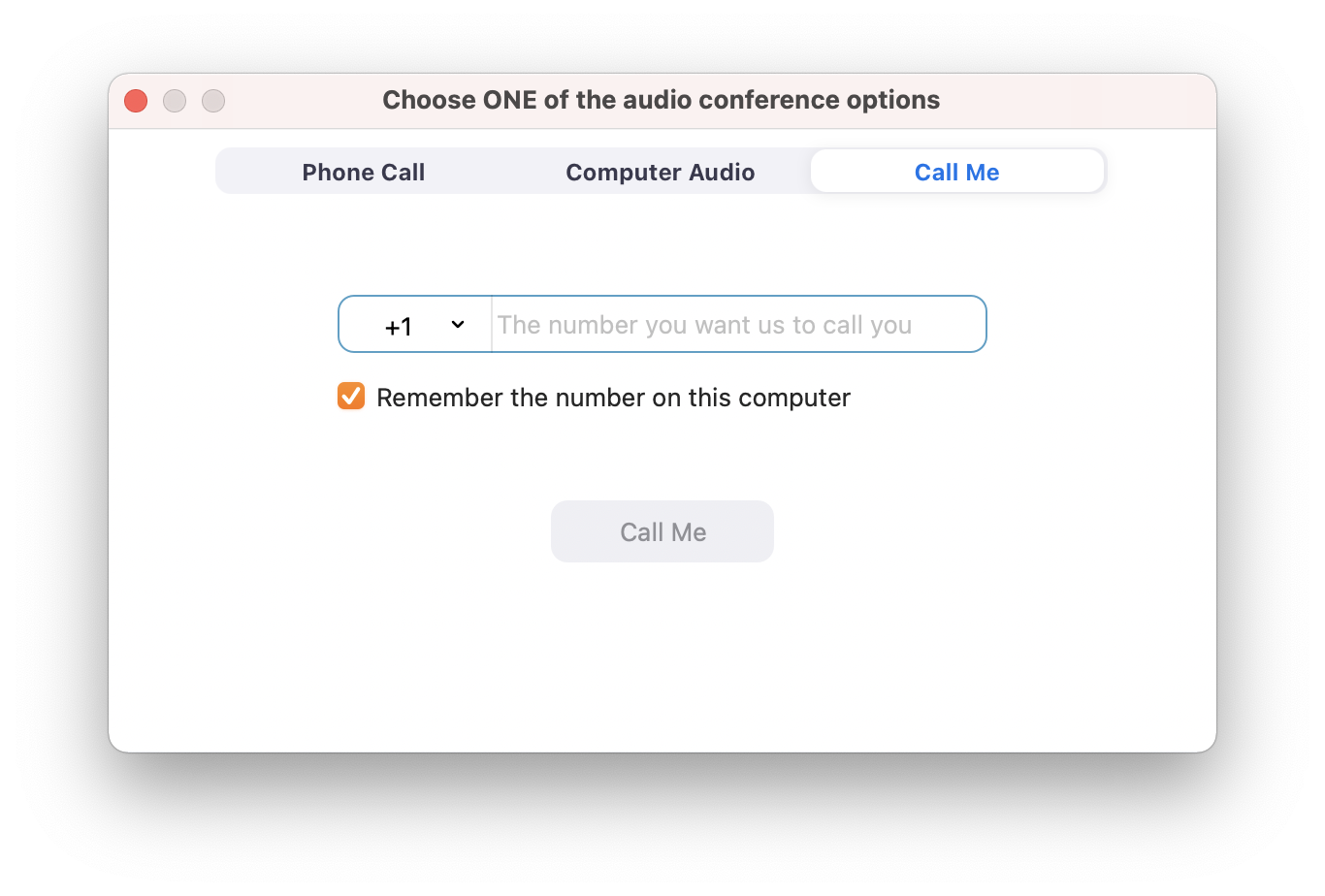
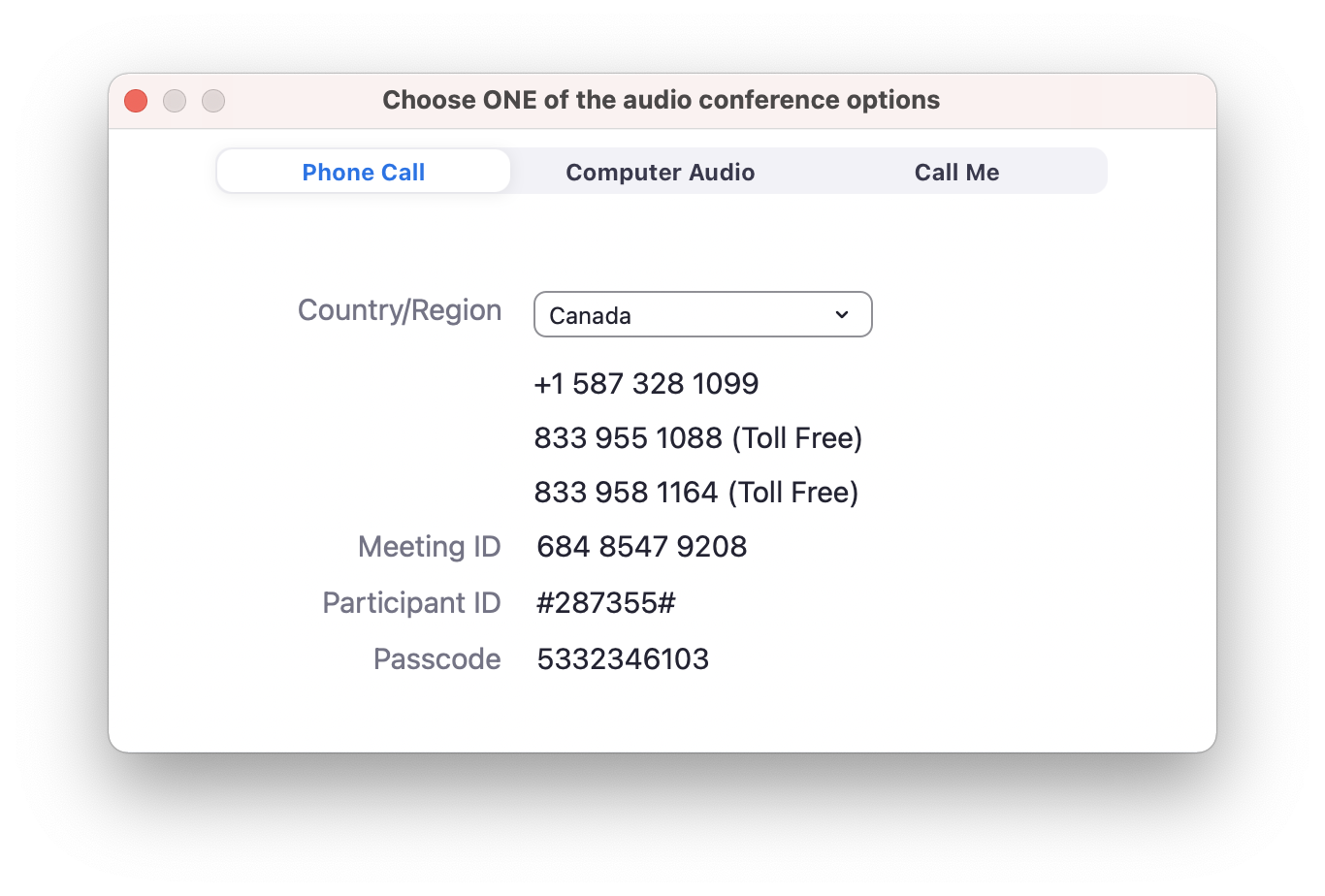
Subscribe To Our Newsletter
Join our mailing list to receive the latest news and updates from our team.
You have Successfully Subscribed!